How To Save Data Like A Pro When Using Pocket WiFi in Japan
If you are renting a Pocket WiFi in Japan, typically you will have a cap on the amount of data you are allowed to use in a given period. Even when the companies market their plans as having "unlimited" data, there will still be a certain threshold that if passed, will result in the bottle-necking or slowing of your data speed. We explained this tricky unlimited data term often used by companies in a previous article.
For the most part, a typical user should not have a problem with data overuse. That's because Pocket WiFi already provides a lot more data allowance than some of the other options out there, like Prepaid SIM or roaming. Most WiFi hotspot devices should be enough for your travel needs. With that said, there are a couple things we do on our devices that consume way more data than others. We want to make sure you are armed with the knowledge of these data gobbling activities, in order to make sure your data last for the entire trip. That's why we put together the following list of tips and tricks that can help anyone become a better at data conservation!
The important thing for you to remember is that your phone will be on WiFi network (not on cellular network) when connected to a portable WiFi unit.
iCloud/Google Photos
The first of these tips is to consider which of your phone's apps are auto-syncing. The syncing you need to be particularly worried about on your device is the iCloud Photos or Google Photos that automatically syncs photos and videos when the phone is on WiFi network.

Take video for example, the average video taken from the latest iPhone or Samsung Galaxy will take roughly 1MB of data per second. This may not seem like a lot, but if you take a ton of videos each day (pretty normal for vacation), those MB will stack up and you could end up chewing through a ton of your data when your iPhone auto-syncs to iCloud or your brand new Samsung galaxy auto-syncs to Google Photos. This is why it's important to either turn off your auto-sync setting on your iCloud or Google account for pictures and videos or to just be a little more cognizant of the amount of videos you are taking in a given day.
Simple rule of thumb: if you know you are going to be taking a ton of videos and pictures, you might want to turn off your cloud-sync or use e.g. hotel WiFi!
Here is a breakdown of how to do it on the iPhone.
First go into the settings window and click the name your Apple ID is registered under at the top.
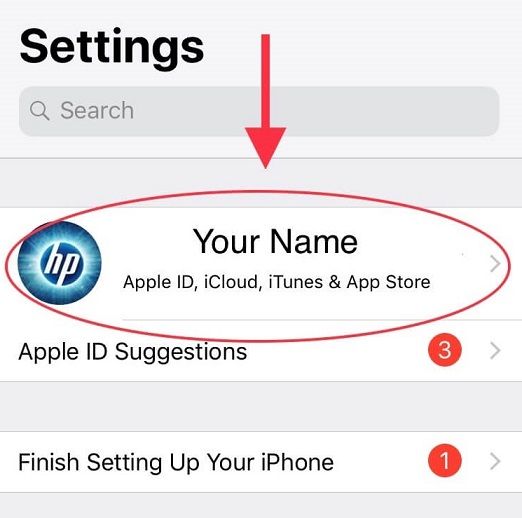
Next you will be in the Apple ID window. From here click into the iCloud tab.
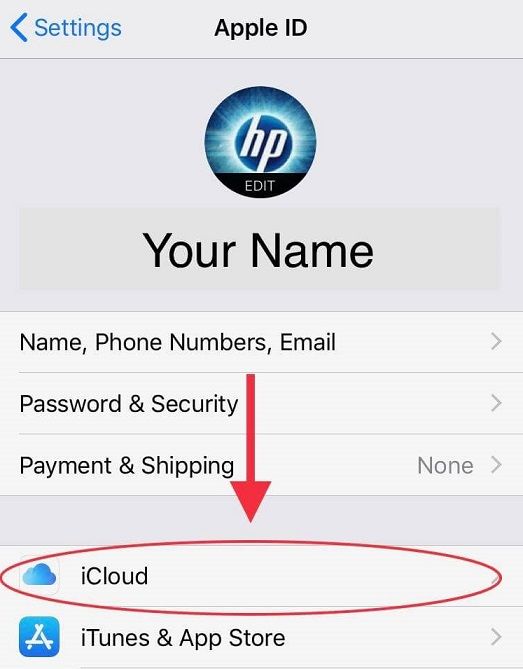
Next you want to go into the photos tab of the apps using iCloud subsection.
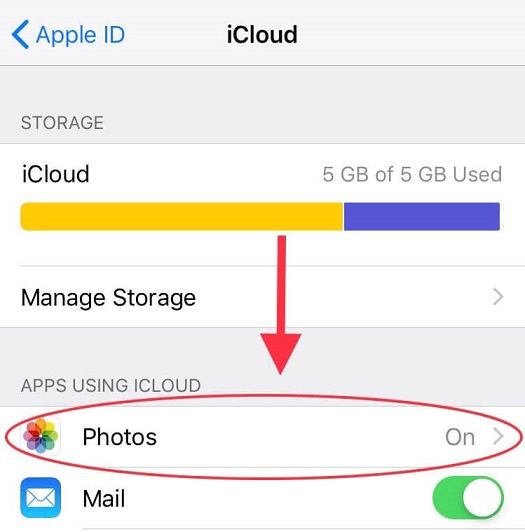
Here you are! If you want to turn off the auto sync just click on the green toggle.
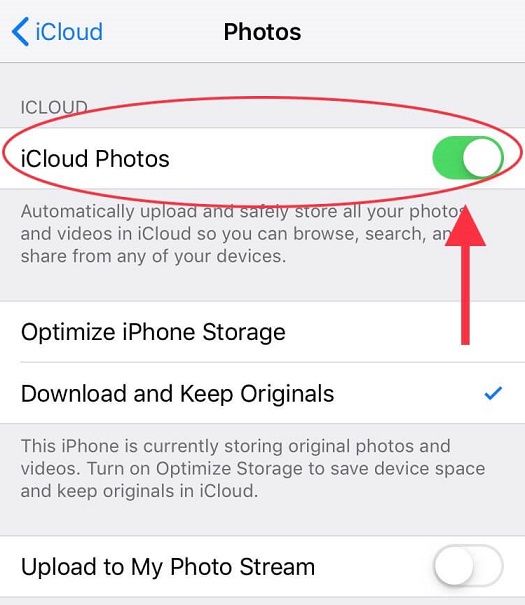
Let's look at the next tip.
Video Streaming
You need to use common sense when it comes to streaming! Most of us know this already, but streaming is the biggest data consumer of all! If you are one of those people who is streaming Netflix or on YouTube all day, every day, you should know that this tears through your data. Especially if you are traveling with multiple people and are all using the same Pocket WiFi unit.
Netflix
This is where some simple tactics can help you conserve data. For example for Netflix, on your home WiFi or if you are in a hotel that has quality WiFi, it would be prudent to download your videos onto your device beforehand while connected to those kinds of unlimited sources.
However, if you just have to watch the latest episode of your favorite show but don't have access to a WiFi network other than your Pocket WiFi device, to conserve a bit of data, you may want to consider adjusting the video quality of your Netflix account to a lower setting.
Here is a step by step walk-through of that process. (The guys over at Netflix made it a bit harder then it used to be.)
First select the account you are using.
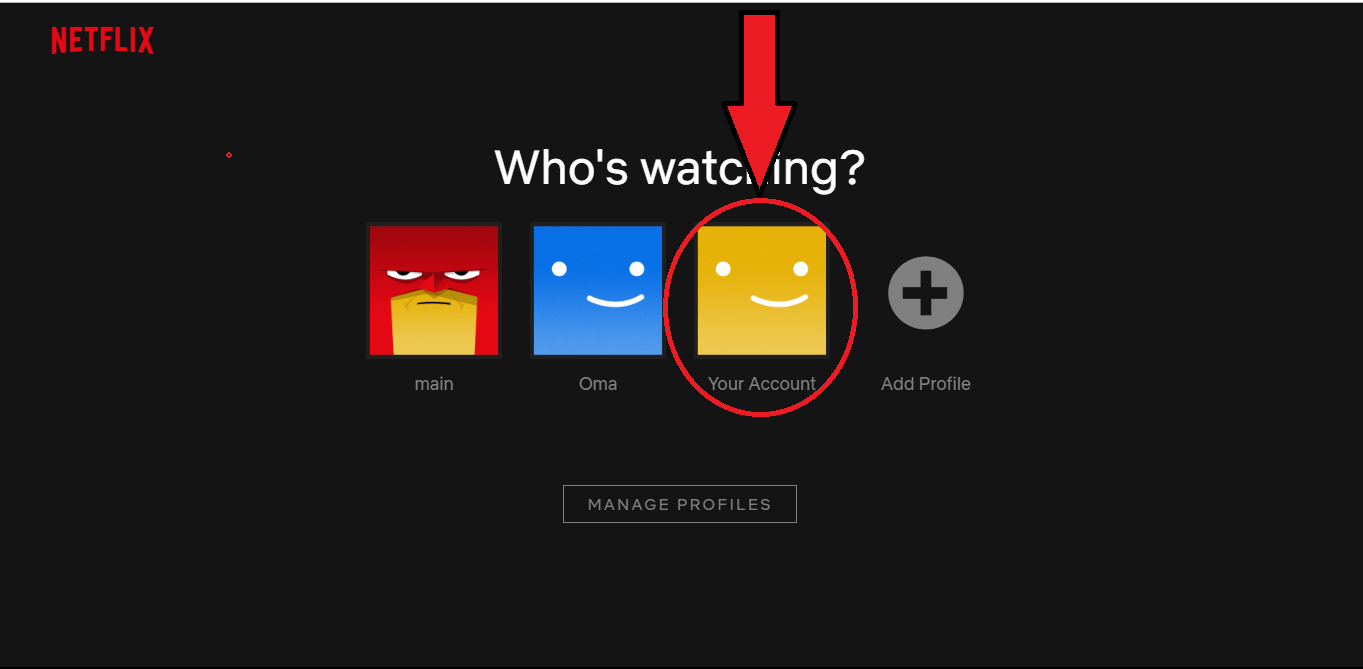
Then go to the drop down list in the upper right hand corner of the page and click account.
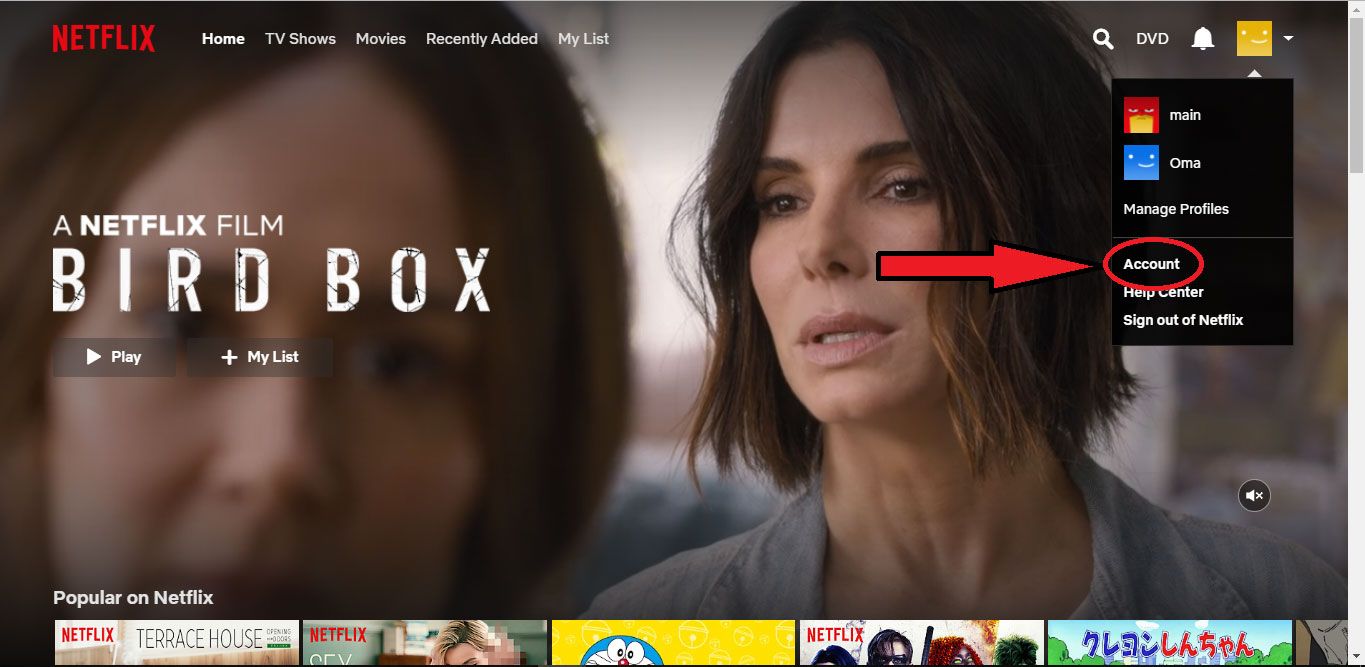
Next, navigate down to the my profile section and click into playback settings.
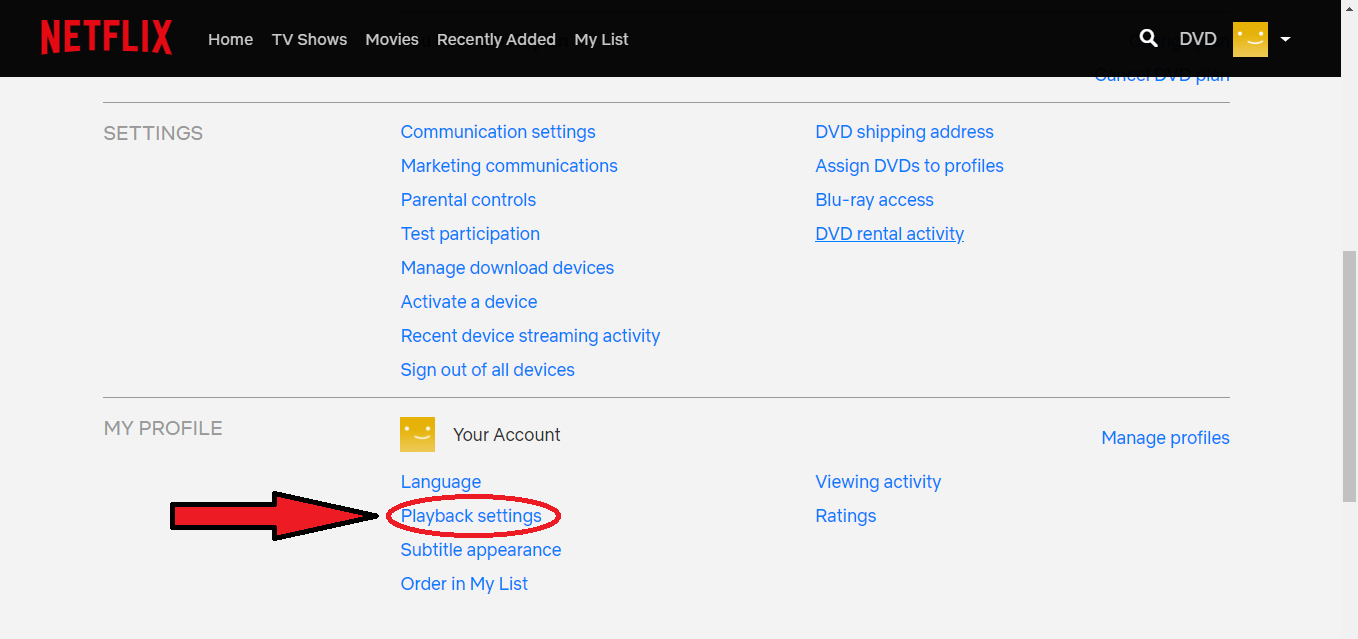
This is where you can finally adjust your default video quality. Set the quality level to low.
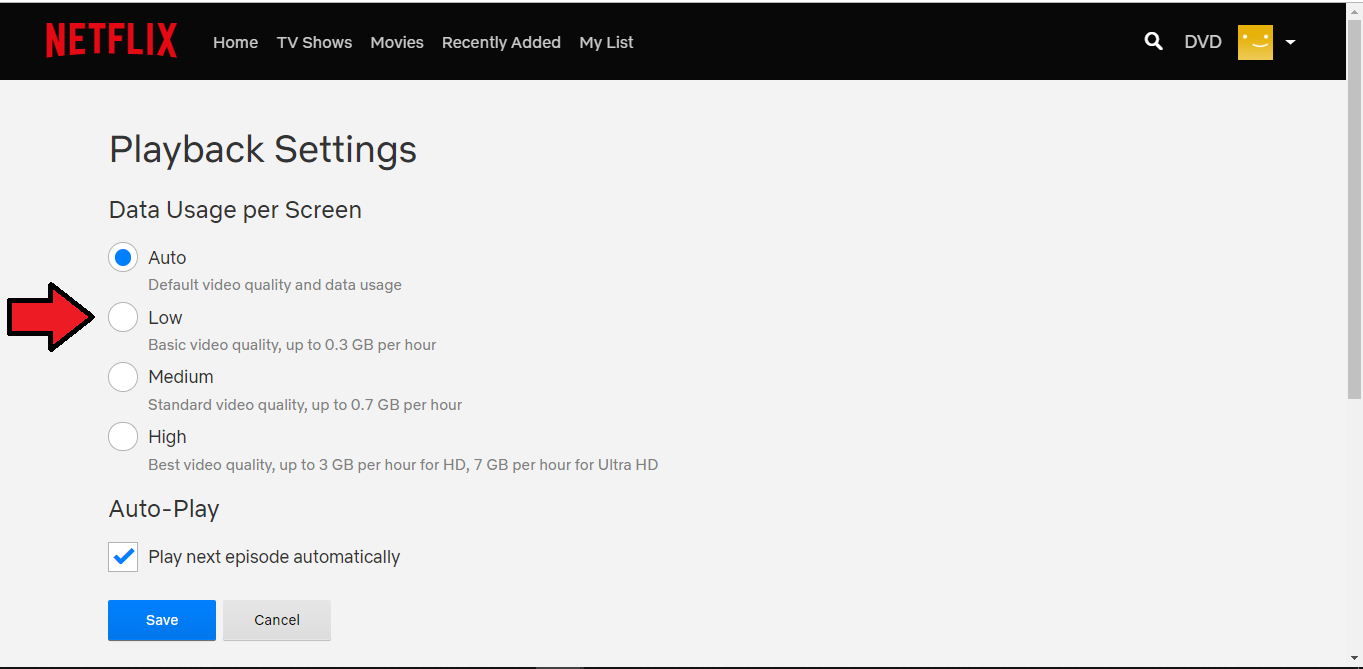
This will help you conserve tons of data if you are willing to sacrifice a little bit of image quality. Just look at the difference between best video quality, which will use a whopping 3 to 7 GB per hour versus the basic video quality option that will only use a mere 0.3 GB per hour.
YouTube
For YouTube, there is a similar little data saving trick that many of you may not be aware of. If you are watching videos on YouTube, you can can also change the quality of the videos you are watching to a lower rate in order to save data. And man conserve data you will! Depending on the speed of the network you are connected to, your device will adjust the video resolution accordingly. Unfortunately for Pocket WiFi users, you tend to have excellent and fast connection. This leads to the default video playback rates being much higher like 720p or 1080p which can really eat up your data. By just setting the quality a little lower to let's say 480p, you can dramatically save on the amount of data being used while watching videos.
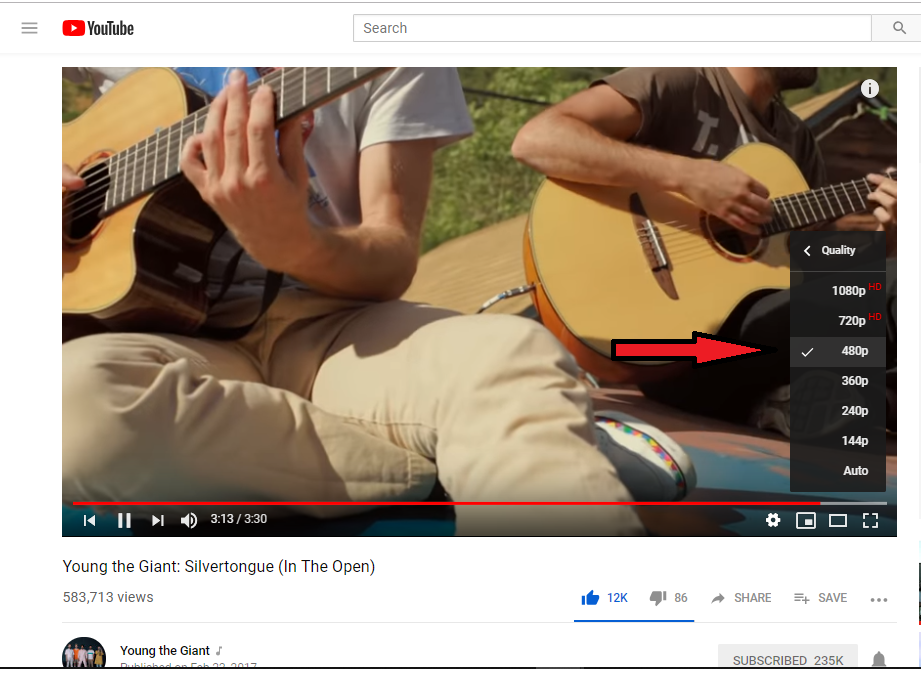
Video Calling
Last but not least on our list is video calling. Audio only calls are not big data users at all, it's when you turn on the video function that the data consumption starts to be taken up a notch. So our suggestion is, if you want to reduce your data use, save the video calls for the hotel or a place where your connected to free WiFi and just stick to voice only calls.
Conclusion
To summarize, let's quickly review the red flags when it comes to data consumption on your phone that is connected to a portable WiFi network:
- iCloud/Google Photos Auto-sync
- Streaming (especially YouTube and Netflix)
- Video Calling
So there, boom! Now you should be an expert on how to conserve on data. Just be wary of these three things while connected to your pocket WiFi device and you can be sure that you will save on data usage.
This is not to say that we discourage free use of your pocket WiFi device. You should be able to do what you want with data because after all, that's why you picked up a Pocket WiFi device in the first place. We here at eConnect Japan just want to ensure that you have the means to make that data last for the whole trip and not slow down on you halfway through.
Also, if you want to rent a reliable Pocket WiFi in Japan, be sure to check out our website. If you're traveling to Japan with your family for example, maybe going with a slightly bigger data package would be a good move!
Thanks for reading and safe travels!
